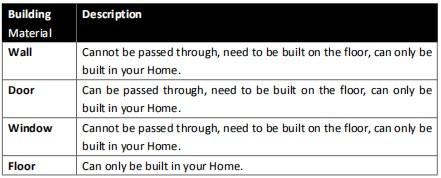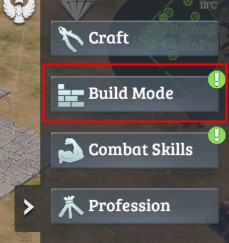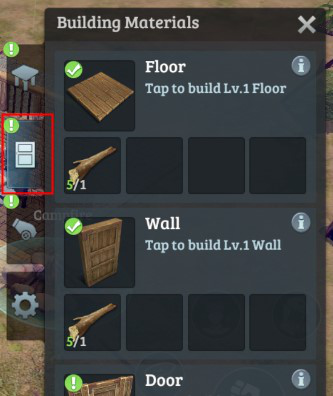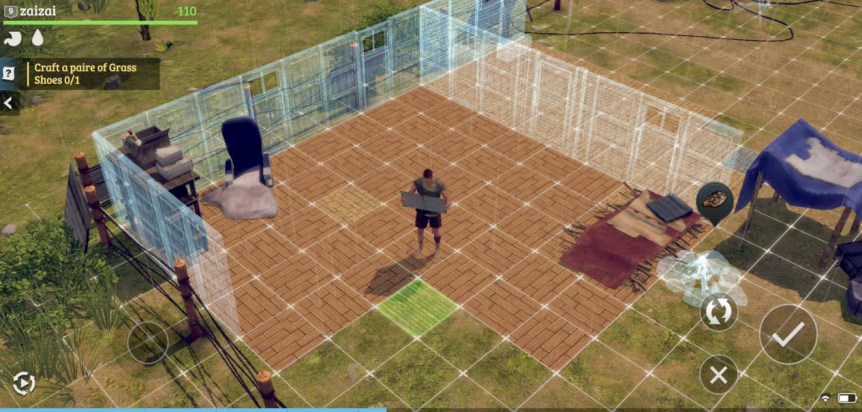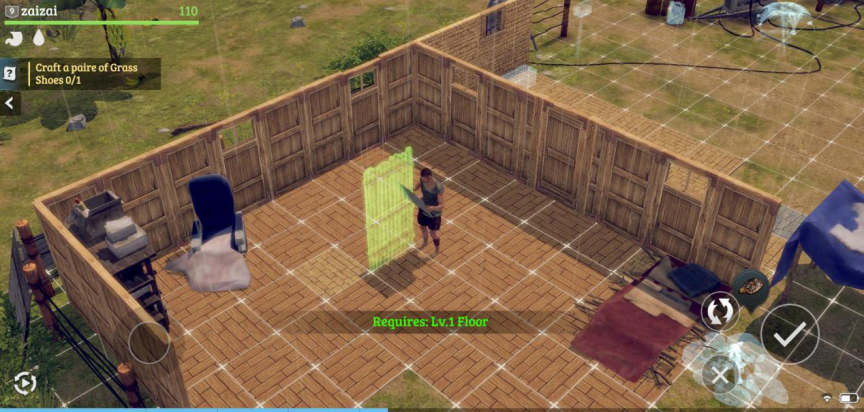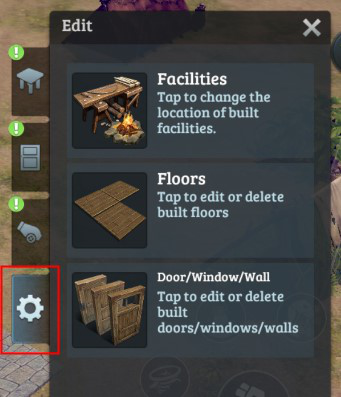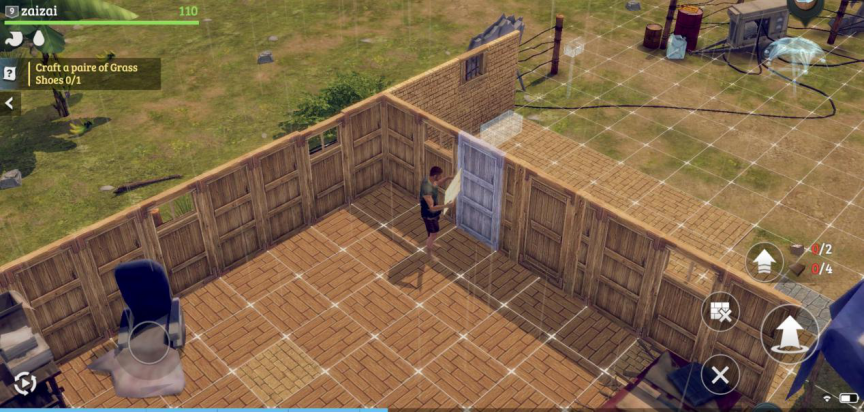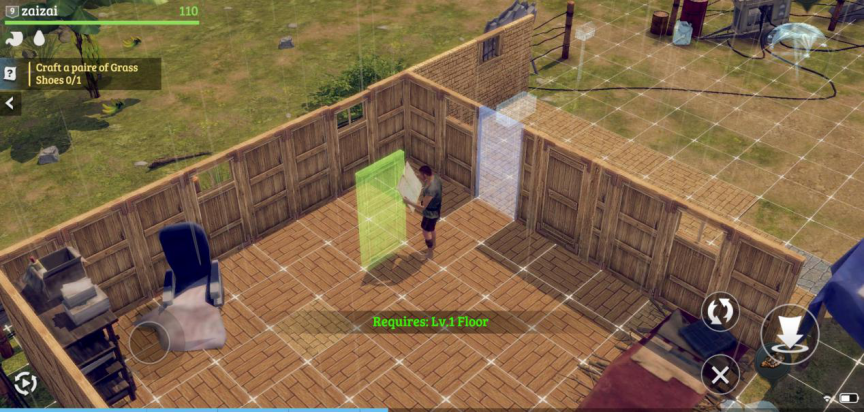Type of Building Materials
How to Build Building Materials?
When you have enough materials, you can tap the Build Mode in Shortcut Bar on the right, and then tap Building Materials button to build walls, doors and floors.
Entrance:
Floors needs to be build on empty space, but doors, windows and walls need to be built on floors.
Floor Building:
Wall Building:
- You can tap √ button to place building Materials;
- Tap Spin button to rotate the direction of building Materials;
- Tap Cancel to return to Building Materials List.
Building Editing
You can edit your built building Materials, to change the location or direction, or to delete them.
You can tap Edit button and tap Building Materials to enter edit mode.
In edit mode, the building material closest to you will be auto-selected.
- You can tap Upgrade button to upgrade the building material you select when you have enough materials.
- Tap Delete button to delete the building material you select.
- Tap Cancel button to quit edit mode.
You can tap Lift button and Spin button to change the location and direction of building materials.
Tap Cancel button to cancel all the changes.
Building Material Upgrading
Building materials have several levels, different levels have different appearance and attributes. You can upgrade them by consuming corresponding materials.
1. Floor Upgrading
Lv.1 Floor can be built directly on empty space. It can also be upgraded to a higher level.
2. Window/ Door/ Wall Upgrading
Walls/ Doors/ Windows with higher level need to be built on floors with equal or greater level.